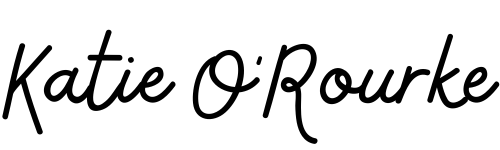Please follow these directions to ensure you have a seamless and effortless experience in your online lesson. Let me know if you need help configuring these settings prior to your first lesson.
HOME SETUP AND PREPARATION
Setup early so that we can start on time.
Have a pencil and a metronome nearby. I like this Seiko metronome. A dedicated metronome is MUCH better than a phone app.
Send me your music if I don't already have a copy
Adjust the bench. The bottoms of forearms should be level (or nearly level) with the tops of keys. Here are some options for getting taller:
adjustable bench
books (not pillows please)
AUDIO SETTINGS
Adjust the following in Zoom’s Audio Settings (iPad/iPhone settings may have a different layout)
Uncheck the box that says automatically adjust microphone volume
Set background noise suppression to low
Check Show in-meeting option to enable “Original Sound”
Check High-fidelity music mode and Echo cancellation
Adjust PC Audio Settings. Some Windows come with additional audio processing settings that must be turned off. These “audio enhancement” settings optimize for voice and block the sound of the piano. Click here for information about HP settings. Click here for information about general Windows settings.
Add an external mic. This is usually not a requirement, but it also can make a huge difference! The classic choice is a Blue Yeti Mic. Alternatively Amazon brand mics Tonor and Fifine are decent mid priced options.
SCREEN AND SCORE SHARING
(Optional) Join the meeting from a second device like a tablet or phone. Placing a tablet on the music rack allows the students to see my face and anything that I screen share and this is super helpful! Sometimes students may also want to share their screen with me.
VIDEO
You can now add multiple devices to our Zoom meetings. The only requirement is that I must see students hands! It’s nice if I get to see their face too. Here are the best places to have a camera, in priority order:
Profile view - It is my preference to see the students from the side view with the camera high enough that I can see the tops of the keys. I do not like having an overhead view since it’s best if I can see how the student is sitting and how they move their arms.
Face view/screen sharing - Place a device on the music rack of the piano so that students don't have to turn to see me and to utilize screen sharing
Lighting - It’s best if you aren’t backlit, however, the lighting does not need to be perfect.